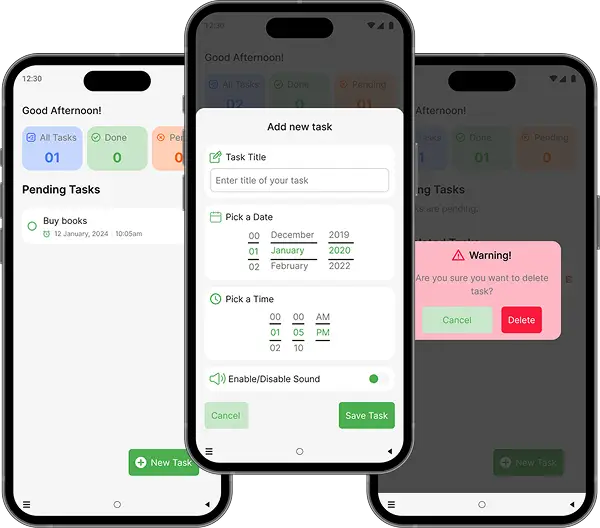
MATasks To-do List is a mobile app which is designed for the users of every type and age. To-do list app was designed for simplicity and convince. The apps available these days are difficult to use, full of unnecessary functions, need sign up and difficult to navigate. The idea to develop this was to easily keep track of daily activities. In this app user can easily add a task, edit it and delete it.
January, 2025 to February, 2025
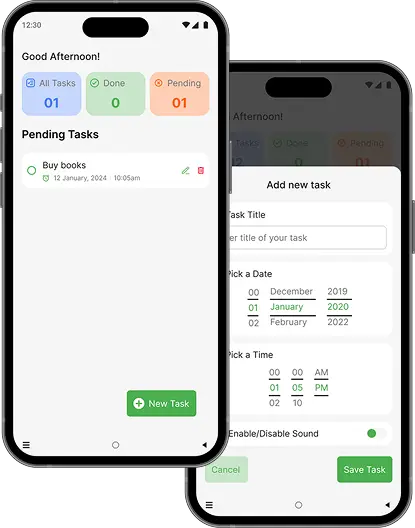
Available apps for task management have cluttered designs, need sign ups, unnecessary features and difficult navigation.
To make a simple and easy to use mobile app which only have the functionality of entering a task, edit a task and delete a task.
Lead UX Designer (research, wireframing, testing, and final design).
Conducting interviews, paper and digital wireframing, low and high-fidelity prototyping,conducting usability studies, accounting for accessibility, iterating on designs and responsive design.
I conducted user interviews, which I then turn into empathy maps to better understand the target user and their needs. I discovered that many users wants to keep track of their everyday tasks, but the available apps for doing this activity are very hard to use. These apps have cluttered user interface, a lot of unnecessary features, need sign ups and difficult navigation. So, this app is very simple and straight forward and user friendly.
Available apps have many unnecessary features which make user overwhelmed and they can’t perform their desired action.
Available apps require users to sign up and then they can manage their tasks.
The interface of the available apps is not user friendly, user can not enter a task easily.
Khadija is a professional nurse and a busy house wife, she needs to make list of daily tasks and she wants that there should be an app which reminds her for her tasks with a text and sound notification.

Age: 34
- To capture a task with a reminder in under 15 seconds.
- To visually distinguish between work, personal, and family tasks at a glance.
- To have complete confidence that reminders will never be missed.
.-Gets lost in menus trying to find the "add task" button.
.-Has missed reminders because notifications were easy to dismiss or didn't have a sound.
- Finds unused features like "productivity graphs" to be distracting rather than helpful.
“I just need to tell my phone ‘I need to do this thing later’ and trust that it will tell me when it’s time. I don’t need it to be complicated.”
I created a user journey map of Khadija’s experience using the app to help identify possible pain points and improvement opportunities.
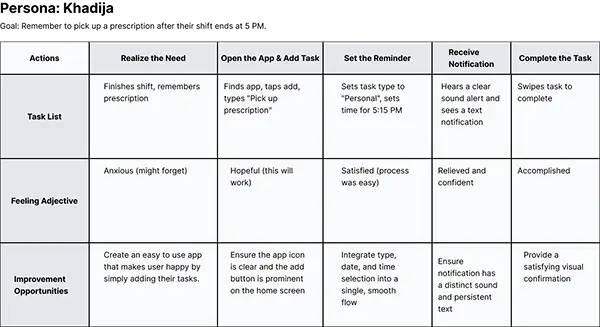
Difficulty with app navigation was a primary pain point for users, so I used that knowledge to create a sitemap.
My goal here was to make strategic information architecture decisions that would improve overall app navigation. The structure I chose was designed to make things simple and easy.
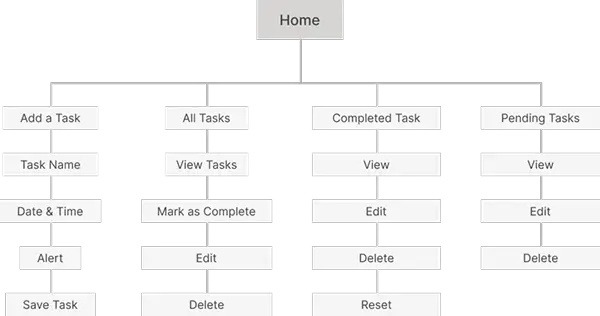
Next, I sketched out paper wireframes for each screen in my app, keeping the user pain points about navigation, browsing, and checkout flow in mind.
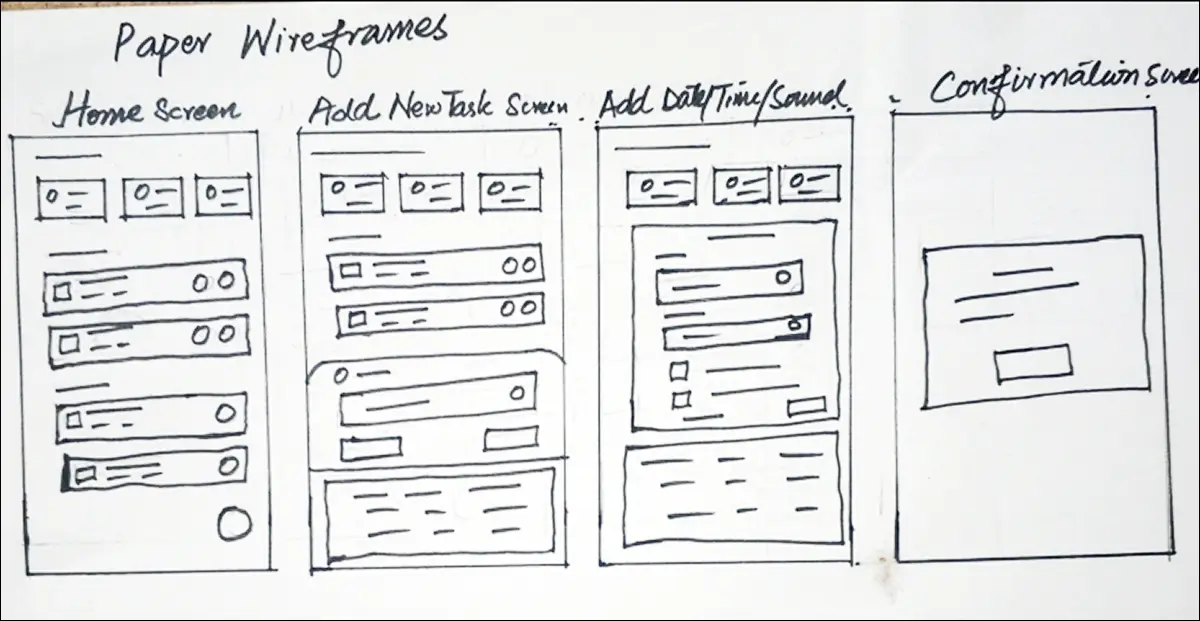
Moving from paper to digital wireframes made it easy to understand how the redesign could help address user pain points and improve the user experience.
Prioritizing useful button locations and visual element placement on the home page was a key part of my strategy.
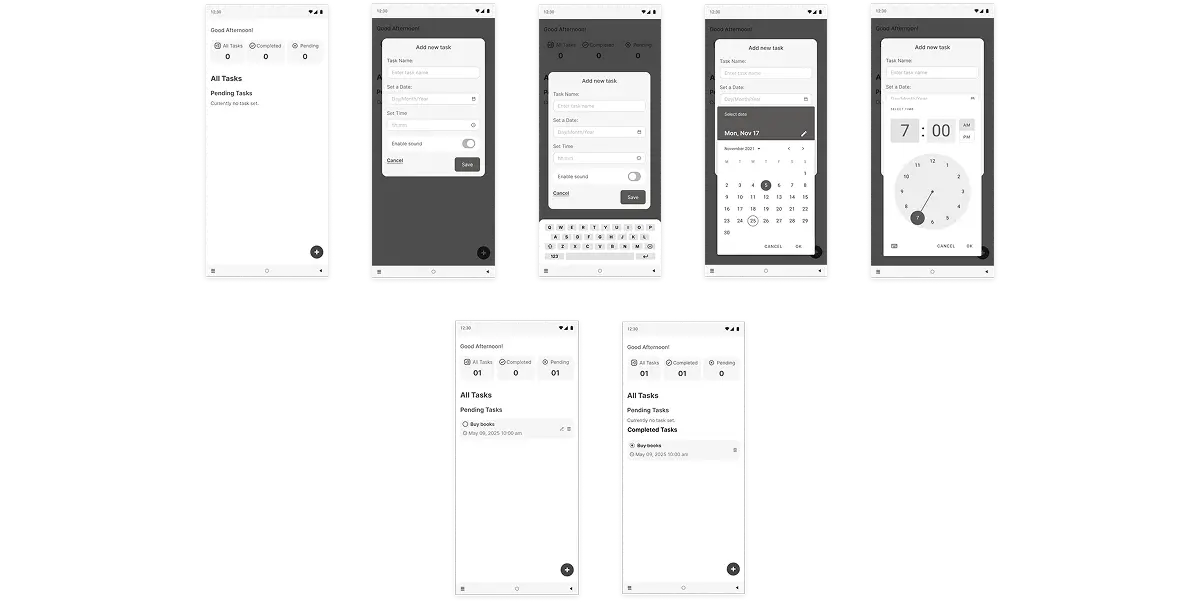
To create a low-fidelity prototype, I connected all of the screens involved in the primary user flow of adding an item to the cart and checking out.
At this point, I had received feedback on my designs from members of my team about things like placement of buttons and page organization. I made sure to listen to their feedback, and I implemented several suggestions in places that addressed user pain points.
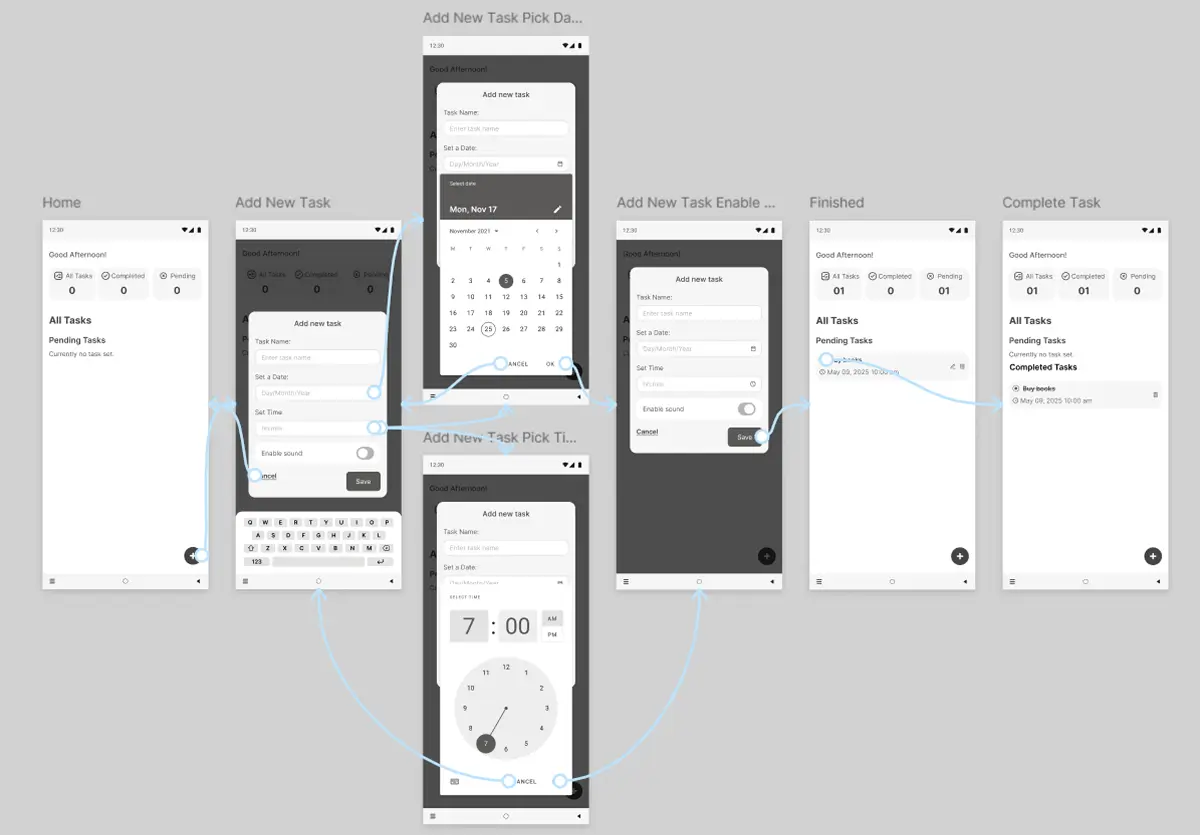
Unmoderated usability study
Mansehra, Remote
05 participants
15-22 minutes
These were the main findings uncovered by the usability study:
Based on usability study I found that users are a bit confused with plus button for adding new task, so I added a clear call-to-action button with icon and text.
Based on usability study I found that the user felt difficulty in setting date and time so I added digital date and time picker which is easy.
For better user experience icons for every action was mandatory so that users can quickly recognise what to do.
After usability study the changes made in the digital wireframes by me.
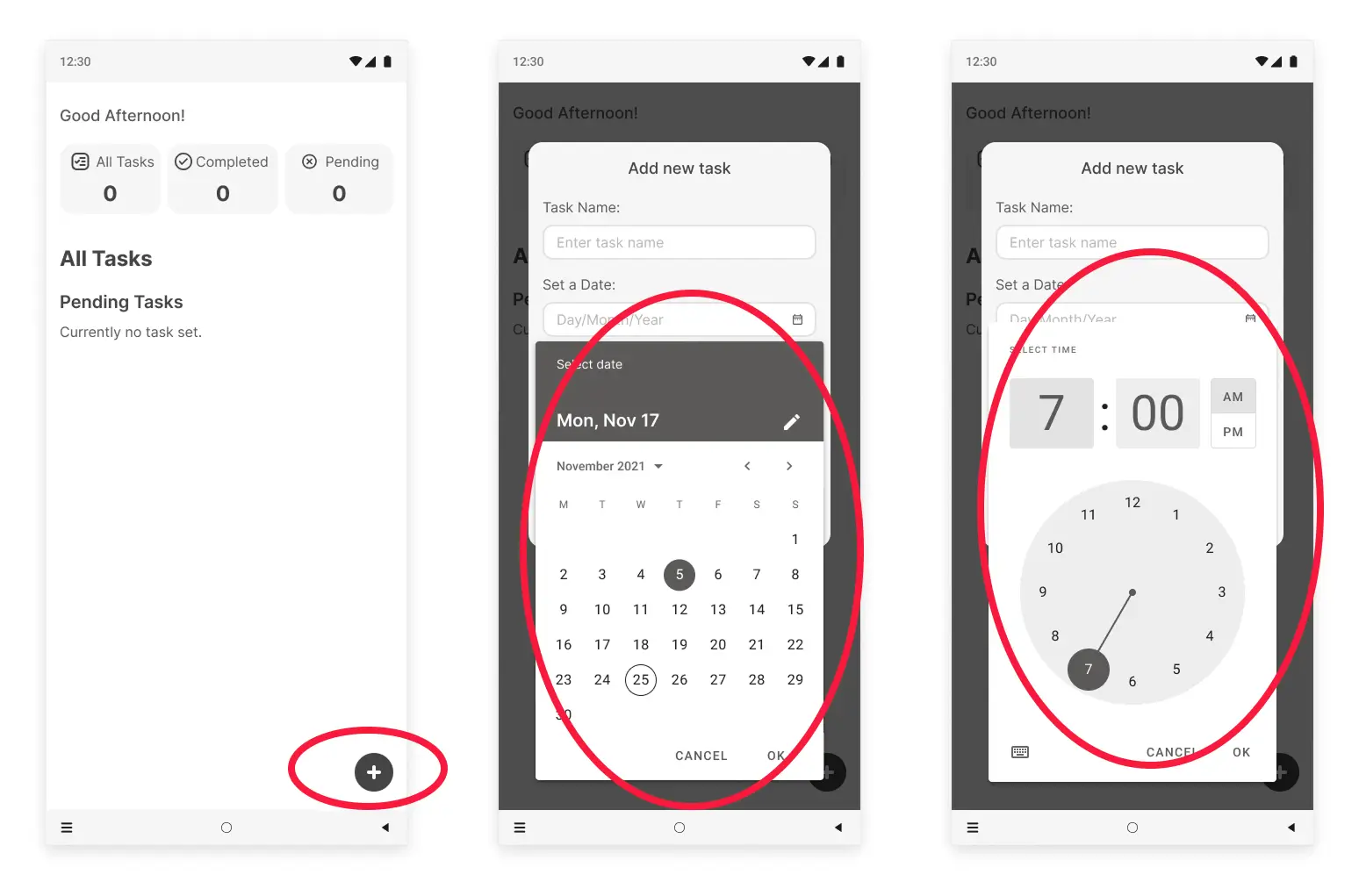
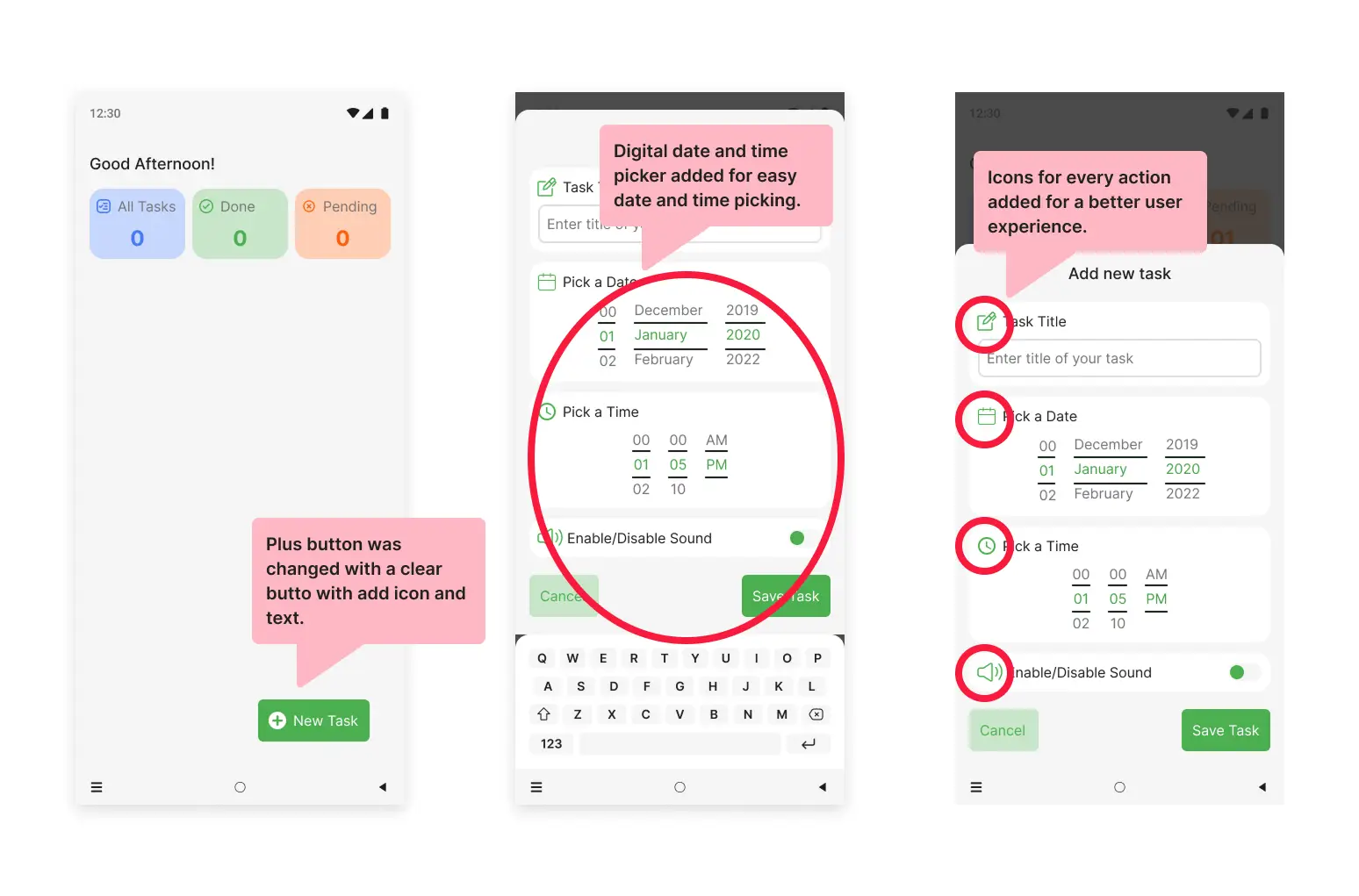
My hi-fi prototype followed the same user flow as the lo-fi prototype, and included the design changes made after the usability study, as well as several changes suggested by members of my team.
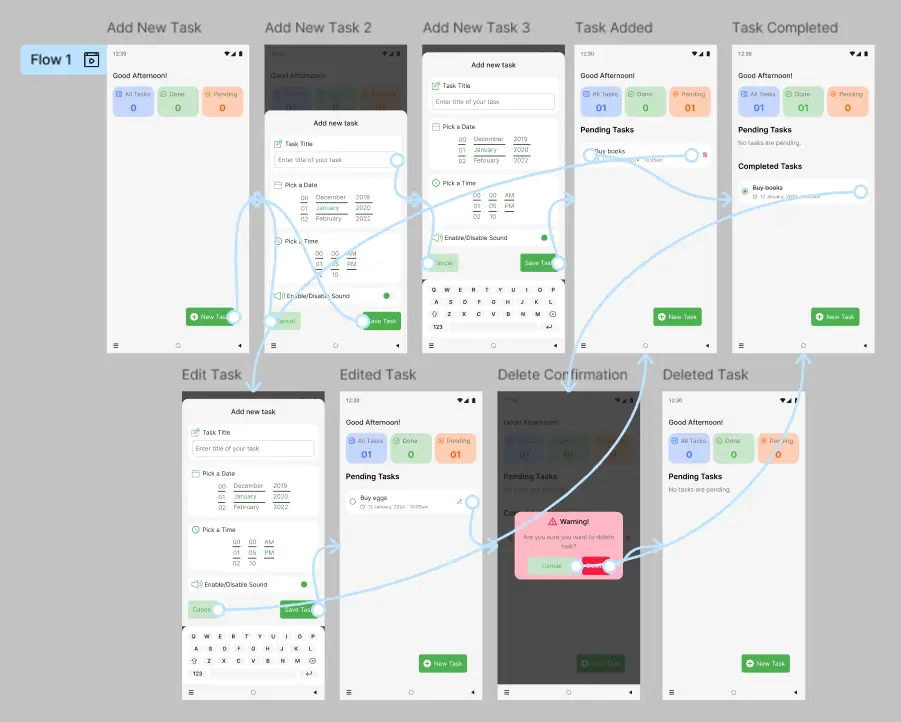
High contrast between text, icons, and background. Type icons are supplemented with text labels for clarity.
The combination of a clear sound and a text notification caters to different needs and ensures no user misses a reminder
All elements are properly labeled (e.g., “Personal task type button,” “Time picker, set to 3:00 PM”).
User feedback on the final design was that it felt "quietly confident" and "deeply intuitive." Participants noted that the app successfully eliminated the anxiety of missing a reminder and the frustration of navigating a complex interface.
This project was a masterclass in restraint. I learned that true simplicity isn't about removing features, but about deeply understanding core user needs and designing a seamless, focused experience around them. The most fulfilling feedback was users saying, "It just works how I expected it to.".
Conduct follow-up usability testing on the new app
Identify any additional areas of need and ideate on new features
Thank you on reviewing my work on MATasks To-Do List Mobile App.
If you’d like to see more, or would like to get in touch, my contact information is provided below:
Email: info@aamirnaseem.com
Website: aamirnaseem.com